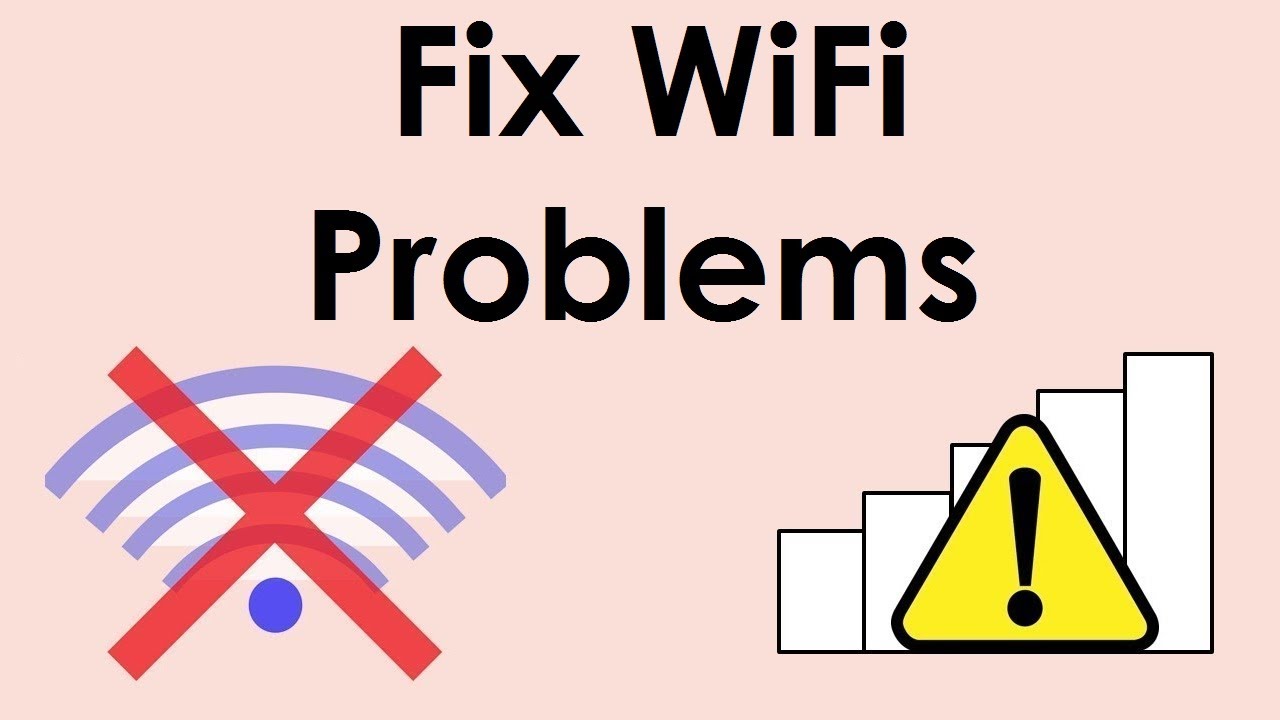Introduction
WiFi has become an important part of our daily lives. From working at home to streaming movies, almost everything depends on a strong internet connection. However, WiFi is not always perfect. Sometimes, it stops working, gets slow, or refuses to connect at all. If you are facing WiFi issues, you are not alone. Millions of people deal with these problems every day.
The good news is that most WiFi issues are easy to fix without calling a technician. In this guide, we will look at the most common WiFi problems and give you simple solutions to get your internet running smoothly again.
For more detailed tech and internet troubleshooting, you can always check HowTech, a trusted platform for practical guides and solutions.
1. WiFi Connected but No Internet
One of the most frustrating issues is when your device shows WiFi connected, but you cannot access the internet. This usually happens due to a problem with the router, ISP, or network settings.
Quick Fixes:
- Restart your router and modem.
- Forget the WiFi network on your device and reconnect.
- Check if your ISP is down by visiting their website or calling support.
- Reset the router to factory settings if nothing works.
👉 For step-by-step fixes, read this guide: WiFi Connected but No Internet.
2. Slow WiFi Speed
Slow WiFi can make streaming, downloading, and gaming painful. This issue often comes from interference, old routers, or too many devices connected at the same time.
Solutions:
- Place your router in the center of your home.
- Use a modern router that supports the latest WiFi standards.
- Limit the number of connected devices.
- Upgrade to a faster internet plan.
If you want more tips on improving your connection, visit Internet Tech Guides.
3. WiFi Keeps Disconnecting
If your WiFi keeps dropping, it may be due to poor signal strength or a software glitch.
Fixes:
- Update your router’s firmware.
- Check if your device’s WiFi driver is updated.
- Use a WiFi extender to improve coverage in large homes.
- Change your WiFi channel to avoid interference.
4. Can’t Find WiFi Network
Sometimes, your device cannot detect the WiFi network at all. This is usually a router or settings issue.
How to Fix:
- Ensure the router is turned on and broadcasting SSID.
- Make sure your device’s WiFi is enabled.
- Restart both the router and your device.
- Check if the WiFi is hidden in settings.
5. Weak WiFi Signal
Weak signals cause buffering and frequent disconnections.
Solutions:
- Keep your router in an open space, not hidden in a cupboard.
- Avoid placing it near microwaves or cordless phones.
- Use a mesh WiFi system for strong coverage in big houses.
6. Device-Specific WiFi Issues
Sometimes, WiFi problems occur on one device only.
Steps:
- Restart the device.
- Forget the network and reconnect.
- Update the device software.
- Try connecting to another WiFi network to confirm the issue.
7. Router Overheating
Overheating can cause routers to stop working.
Fix:
- Place your router in a cool, ventilated place.
- Avoid covering it with objects.
- Restart it regularly to prevent heating.
8. Router Firmware and Security Issues
Old firmware or weak security settings can slow down or disrupt WiFi.
Solutions:
- Update the router firmware regularly.
- Use strong passwords to prevent unauthorized users.
- Enable WPA3 (or at least WPA2) encryption for safety.
Conclusion
WiFi problems can be annoying, but they are usually easy to solve. By following the steps above, you can fix most issues yourself without paying for expensive support. Whether it’s slow speed, weak signal, or WiFi connected but no internet, the solutions are often simple.