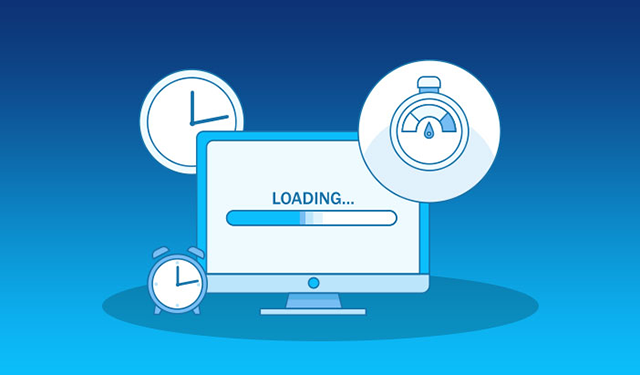If your website feels slow, bloated, or laggy, animations might be the silent culprit. While a slick hover effect or a looping graphic can make your page look more dynamic, unoptimized animations can drag down performance, frustrate users, and tank SEO scores. The good news? A few smart changes can dramatically speed things up—without sacrificing visual appeal.
One simple, highly effective optimization is converting heavy formats like GIF to MP4. This alone can cut file sizes by up to 90%, making your animations smoother and your page loads faster. In this guide, we’ll explore practical ways to optimize animation for performance while keeping your site looking sharp and professional.
Why Animation Affects Load Time
Animations are often packed with visual detail, which means more data for browsers to load and render. This is especially true for image-based formats like GIFs, which aren’t as efficient as modern video codecs or CSS-based effects. Add multiple animations to a single page, and things can slow to a crawl.
From a technical perspective, here’s how unoptimized animations impact load times:
- Increased file sizes mean longer downloads and slower rendering.
- CPU-intensive rendering can strain devices—especially mobile ones.
- Too many simultaneous animations can overwhelm the browser, causing stutters or crashes.
Google takes page speed seriously. A slow website can hurt your rankings, increase bounce rates, and decrease conversions. That makes optimizing animation not just good UX, but good SEO.
Best Practices for Optimizing Animation
1. Replace GIFs with MP4 or WebM
Let’s start with one of the easiest wins: ditching the GIF.
- MP4 and WebM formats are dramatically more efficient.
- A GIF that’s 5MB can often be converted to an MP4 that’s under 1MB—with better quality.
- These formats are also streamable and hardware-accelerated, meaning smoother playback.
Use free tools like CloudConvert, Ezgif, or FFmpeg to convert GIF to MP4 or WebM. Then embed your video using the HTML5 <video> tag with autoplay, muted, and loop settings to recreate the original GIF effect.
2. Use CSS and JavaScript for Simple Animations
Whenever possible, replace image or video-based animations with CSS. Modern CSS3 allows you to animate almost anything: fades, slides, rotations, scaling, and more.
- CSS animations are lightweight and browser-native.
- They don’t require additional assets.
- They’re smoother on modern devices thanks to GPU acceleration.
Use keyframes and transition properties to keep everything native and responsive. JavaScript can add more complex control, but only use it when necessary—it adds extra processing time.
3. Implement Lazy Loading
Lazy loading ensures animations (or any media) are only loaded when they’re about to appear on the user’s screen. This means faster initial page loads and better performance scores.
For images and videos, use the loading=”lazy” attribute. For JavaScript-triggered animations, you can use the Intersection Observer API to delay execution until an element is in view.
Bonus: Lazy loading is also great for SEO and mobile performance.
Tools for Compressing Animation Files
Here are a few tools to help compress your animation files without losing quality:
- FFmpeg: A powerful command-line tool to convert and compress video formats.
- HandBrake: Great for visually tweaking video compression settings.
- Ezgif: Simple browser-based tool for converting and optimizing GIFs.
- Squoosh: Web-based image compressor with support for animated WebP.
Be sure to preview and test each compressed file on different devices to ensure quality is retained.
Don’t Overdo It
One of the most effective optimization strategies? Use fewer animations.
Too many moving elements can distract users, cause visual overload, and hurt performance. Focus on animations that:
- Serve a purpose (like guiding the user’s attention)
- Are short in duration
- Avoid continuous loops unless essential
Animations should support the experience—not dominate it.
Track Performance with Real Data
To see the impact of your animation optimizations, use tools like:
- Google PageSpeed Insights – Measures overall speed and offers specific advice.
- Lighthouse (in Chrome DevTools) – Provides detailed performance audits.
- WebPageTest.org – Offers deep dive waterfall views of load times.
- GTmetrix – Great for testing and monitoring animation-heavy pages.
These tools can help you measure before-and-after load times, so you know exactly what’s working.
Final Thoughts
Animation can elevate a brand, enhance storytelling, and make interfaces feel alive. But if used carelessly, it can drag down site speed and hurt user experience. By optimizing formats—like switching from GIF to MP4—and embracing CSS-based effects, you can strike the perfect balance between style and speed.
So the next time you’re about to drop a 7MB animated GIF into your homepage, take a step back. Compress it. Convert it. Lazy-load it. Your users—and your SEO—will thank you.